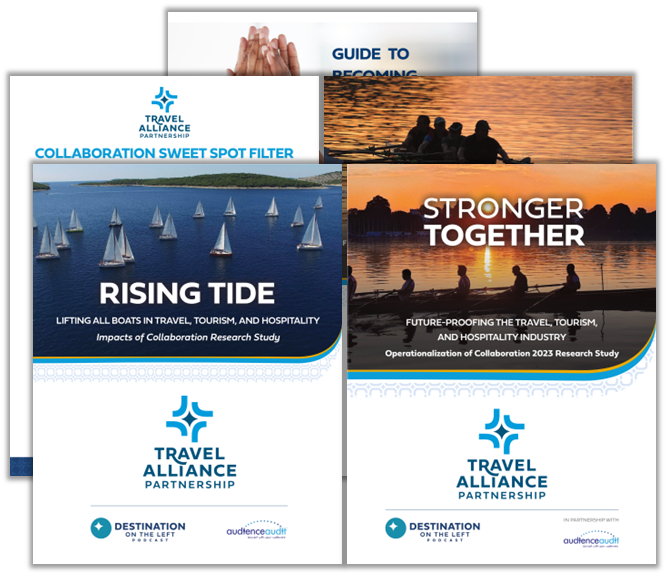How to Create a Webinar
Webinars are a great tool for sales, internal communications, and thought leadership. With a lot of moving parts and pieces to juggle, breaking it down to actionable items is key to success. In this blog, we’ll explore how to create a webinar, step by step.
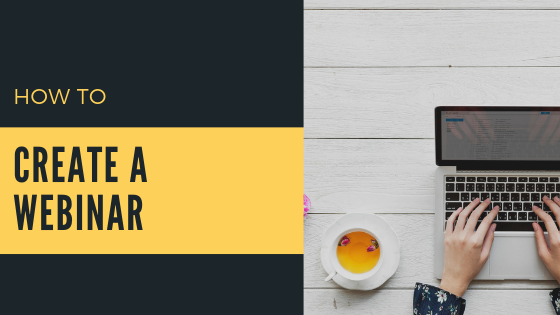
One of our clients, Travel Alliance Partners (TAP), hosts regular weekly webinars on Tuesdays. These webinars are a cornerstone touchpoint to one of their main audiences, travel agents. Each week we focus on a different tour to a different part of the world. Our audience has the chance to chat with each partner directly, ask questions about the tours and request marketing materials.
1. Make sure your topic is appropriate for a webinar format
Some topics may be better suited to a print piece, like an eBook or a whitepaper, while others are better with a visual demonstration.
- Does your topic lend itself to a question and answer session? One of the best things about live webinars is the audience’s ability to interact and get their question answered quickly and easily.
- Do you have an expert willing to give their time? This may directly relate to the first point, but having an expert on the line, live is a great way to get your audience engaged and interested.
- Does your topic need a visual demonstration rather than printed instructions? Whether you’re demonstrating a product or creating an onboarding system for new employees, webinars are a great way to create an evergreen visual guide.
2. Setting up your webinar
Once you know a webinar is
Depending on the platform you’ve chosen, you’ll have different steps to set up your webinar. Follow the resources your platform provides, and keep these general best practices in mind:
- Consider your registration form – what information do you want to know about your registrants? Maybe you want to make it quick to sign up, so you only ask for their name, email, and company. But you can also go deeper than that, and ask for their location, industry, and even buying power within the organization.
- Track where your registrants are coming from by source coding your links. Adding a source code to the end of a link is simple. Take your webinar link and add “?source=[sourcename]”. This doesn’t affect the link and helps your track where your attendees came from. Keep the source name simple like “email” or “fb”. GoToWebinar recommends source codes for tracking and displays sources in webinar reports.
3. Building your presentation
The easiest way to create a webinar presentation is within PowerPoint or Google Slides. There are other visual demonstration services out there like Prezi, but for ease of use and reduction of technical issues, this is our favorite way for webinars.
- Keep the slides visual. People attend webinars to listen, not read. Photos and videos are far more valuable to your audience than a list of instructions. Let your slides demonstrate what you can’t say and leave the step-by-step for the script.
- Don’t get fancy with transitions. PowerPoint has many fun transition options, but a webinar is not the best place for them. Depending on your connection (and your audiences’ connection) this can cause delays or screen freezes. We recommend staying away from them entirely, but
simplistic ones are best if you still want to use them. - A few well-done slides are best. Don’t create slides just to have more to click through! There’s nothing wrong with sitting on the same slide for a few minutes while you talk through the relevant information but creating more slides to make it longer just makes more work for yourself. It also gives your audience time to take in that beautiful photo or even take notes.
- Know what’s realistic for the timeframe. Our weekly TAP webinars are around 30 minutes, so we recommend 30 – 45 slides as a maximum. Any more than that is challenging to get through in our timeframe, and we want to respect our audience’s time.
4. Hosting best practices
- Always use a microphone. The built-in mic on your computer is not made for presentations and using speakerphone can have a host of problems, including background noise and echoes. Be sure you’re using a wired-in phone or using a headset with a built-in microphone.
- Be in a quiet room with the door closed. A webinar isn’t the time to be in an open-concept office space or to have people popping in and out of your office. Let everyone know in advance when you’ll be on the webinar.
- Decide who runs the slides. If you have multiple presenters on the line, will everyone will get keyboard/mouse control to change their own slides, or will one person will be in charge of slides for everyone? Important note: if your presenters are remotely changing their own slides, there will likely be a short delay as the computer catches up.
- Have a hard copy of your slides. If you’re not running the slide changes, this will help you know what’s coming next and cut down on any awkward pauses.
- Smile! Since webinars are audio-only for the presenters, people pay more attention to your tone. Delivering the information with a smile can translate to enthusiasm and passion to your listeners. And remember- they have no idea what’s on your script, so they only know you’ve messed up if you tell them.
5. The ROI is in the follow up
The work doesn’t end once the webinar does. People have signed up, given you personal information, and time out of their day because they’re interested in what you have to say. Don’t let those lines of communication go cold!
After each of our webinars for Travel Alliance Partners, we send an email thanking the participants for joining and include a link to the webinar recording. We also send them contact information for the presenter for questions and a link to join us at our next webinar. This gives them an actionable next step to stay engaged with us.
We also encourage the partner who hosted the webinar to reach out to any of the participants, especially those who had questions. Find the balance between nurturing your leads and sending too many emails. Leads can quickly turn cold (or unsubscribe) if they feel bombarded with emails.
Author
Related Posts
Sorry, we couldn't find any posts. Please try a different search.